IMAP Failure while Adding a new Email Address
Whenever, you try to add an email address on Mystrika in "Home" tab for warmup or sending cold emails, system performs basic test for IMAP and SMTP (in the order), to ensure the settings provided are correct.
Please follow below steps to rectify the issue.
Check using an Email Client
This might sound silly, but a whooping 95% of the time, there is a issue with config if you are facing IMAP error during email id setup.
Best way to test your email configuration is correct is to use an Email Client like Thunderbird.
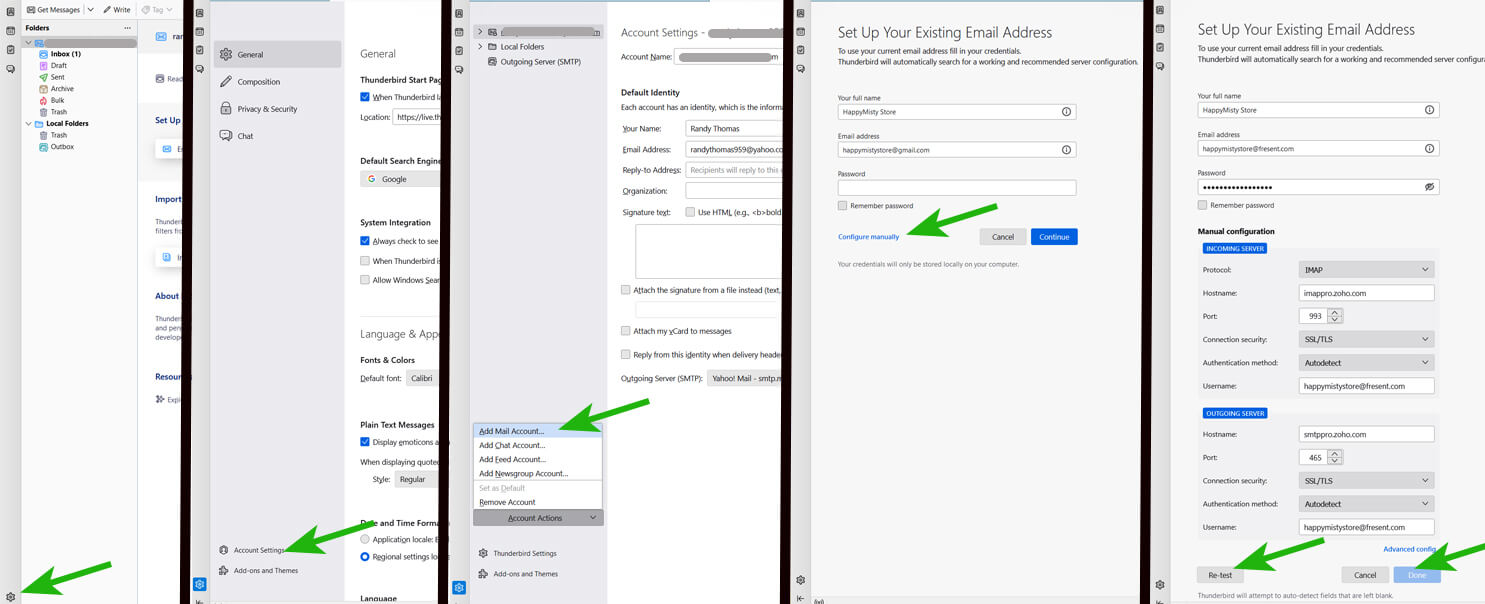
Please note, it must work on Email Client's like thunderbird, without any additional pop-up. As additional pop-up switches the authentication mode to oAuth on these Email Clients, and Mystrika requires your Email ids to work with IMAP/SMTP settings.
Note: There is almost no point in reaching out to Mystrika's support, if Email Client check is not passing. You need to reach out to your Email service provider to find email settings.
For Gmail/G-Suite
Please ensure you are using App Password generated on Google accounts page, instead of your login password. Follow the steps if you haven't generated one.
For Zoho
Crosscheck the IMAP/SMTP servers you are using. They change based on your geographic regions. Go to this Zoho link, if you are not sure about your settings.
If you are using UK/EU servers,
IMAP : imappro.zoho.eu
SMTP : smtppro.zoho.eu
If you are using USA servers,
IMAP : imappro.zoho.com
SMTP : smtppro.zoho.com
If you are using Microsoft/Outlook servers
Unfortunately, the setup process for these to enable IMAP and SMTP are much more complicated than a normal email provider. It involves handling powershell and run multiple commands to enable it. (Follow the Guide here)[#]
For others
Reach out to your Email Service provider to find correct IMAP and SMTP settings for your account.